Let’s do our own scanning! Epson V500
40 74 Share TweetScanning our own film or photos is a blessing! We can save time, money, scan the way we want to and store the files in our computer!

Scanning our own film or photos is a blessing! We can save time, money, scan the way we want to and store the files in our computers!
I have an Epson Perfection V500 Photo scanner and I’m going to show you how I scan film using Epson Scan software.
Let’s double click Epson Scan icon!
I choose the “Professional Mode” ( just in case I want to make some level adjustments), and I’m going to scan color negative film.
- Document Type: “Film” (or Reflective, for photos)
- Film Type: “Color Negative Film” (or positive film, or B&W film)
- Image Type: “24 bit – Color”
- Resolution: 2400 dpi (I’m ok with this resolution)
Usually, I don’t use any adjustment options, such as “unsharp mask” or “dust removal”.
I always uncheck the “Thumbnail” checkbox; thumbnail view is definitely not helpful.

Then I choose “Configuration” where I use these settings.
In the “Preview” tab I check the “Fast Preview” box.

In the “Color” tab I don’t choose “Color control – Continuous auto exposure”. That makes a continuous auto exposure correction every time I expand the area I want to scan.

In the “Film size” tab I choose Medium Format: 6×6.
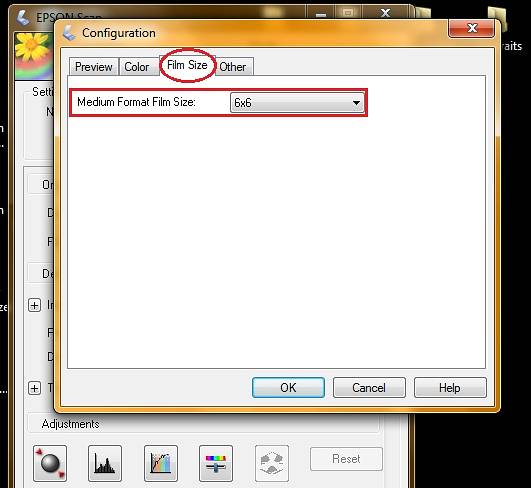
Time to scan!
First I place my Digitaliza scanning mask on the scanner.

Hit “preview” for a pre-scan image.
Here we see the film with no exposure correction.

Then, I choose the frame I want to scan, but be sure you cover only the exposed area of the film, no sprockets, nothing that’s black, because we don’t want to mess with our auto-exposure.

Hit auto exposure, as you can see, colors pop out immediately!

Then expand the selection, frame it as you want to. It’s now safe to cover the black sprocket holes. The exposure will be maintained.

The same applies to the other frames.
Hold ctrl+mouse button to select all the frames, and hit “Scan”.
Choose the file format and where to save it in the hard drive.
And that’s it! Easy and fast in the comfort of home!

escrito por pepper-b el 2011-03-17 #equipo #tutoriales #negative #35mm #tip #color #scanning #tipster #scan #v500 #software















40 Comentarios