Scanning 120 Film with the Lomography Film Scanner
9 30 Share TweetLomography’s new film scanner is a brilliant device specifically designed for quick scanning of 35mm film. For those of you who share my love for medium format, let me show an easy way to use the film scanner for 120 film scanning.

Ever since I pledged for the film scanner kickstarter campaign I have been looking forward to receiving the scanner. Yesterday was my lucky day! As soon as the box arrived I started playing with my new toy. Never having scanned my own negatives, I quickly discovered this is not an easy task. Getting a realistic positive from a color negative requires software knowledge that I lack. Luckily, Lomography is not going to let us hang out to dry, as I am writing this, they are feverishly working on a marvelous app that will make scanning and converting negatives easy as pie!
As I wasn’t willing to sit idly by, waiting for the Lomography scanning app to be released, I decided I should try scanning some black and white images. That should be easier, right? Problem was I didn’t have any 35mm BW negatives at hand, only a recently developed 120 film I shot with my Lubitel 2. A quick glimpse at the film scanner confirmed what I already knew: this device was not made to work with anything other than 35mm film. Yet, there is a solution! That is, if you are the owner of an iPad or any other flat surfaced with a diffused light source.
This is what you do if you have an iPad:
- Install the free film scanner lite app on your iPad,
- Run the app and select to use it as a lightbox,
- Lay a strip of 120 film on your ipad,
- Put a card board mask on the film (this will help prevent scratching of the film),
- Remove the bottom layer of your film scanner,
- Put the scanner on top of the negative/mask,
And there you go.
An important tip: don’t align the scanner with your iPad. Rather, orient the scanner at a 45 degree angle (see the photos above). This will eliminate the light interference you will otherwise get. Check the pictures below and you’ll see what I mean.


Here are some of the images I scanned this way. As these are the first photos I made with an old Lubitel I recently bought, I am very happy with the results, both of the scanner and the camera!
escrito por sandravo el 2013-03-18 #equipo #tutoriales #scanning #tipster #120-film #quickie-tipster #film-scanner #ipad #light-box











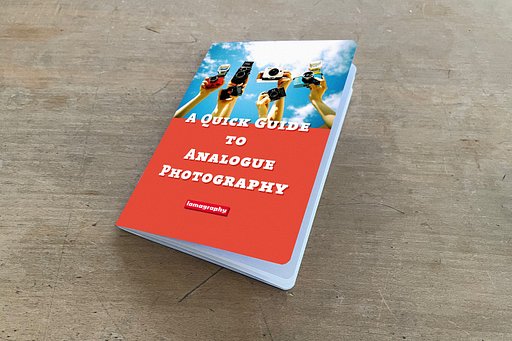











9 Comentarios